What is Microsoft Teams?
Microsoft Teams is an online platform to help groups of people communicate. We plan to use this for remote learning and in the longer term.
How do I get started?
You can access Microsoft Teams for free in a number of ways. For uploading images of your child’s work you may find it easier to install on a phone or tablet that has a camera.
Download…
Download on your computer from Microsoft
On an iPhone or iPad from the App store
On an Android phone or tablet from the Google Play store
…or use a web browser
Via a web browser such as Edge, Chrome or Firefox – simply log in here
NB: If you already use Microsoft Teams e.g. for work or have more than one child at Stukeley we suggest you either:
- use the phone or tablet apps as you can then add switch accounts easily, or
- use a separate web browser for each login.
If you use the desktop application you need to sign out every time to use a different account.
Sign in
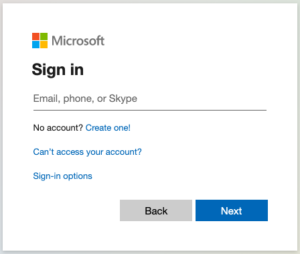
You will need to sign in using your child’s new Stukeley Teams account e.g. AbcDef12@stukeleymeadows.cambs.sch.uk
The username and password can be found on the letter you were given. If you have lost or forgotten the password please email the school office.
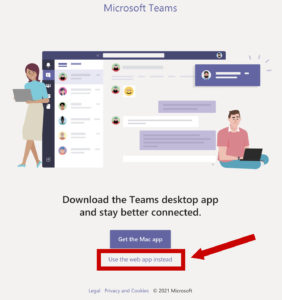
If you’re using a web browser, click on the ‘Use the web app instead’ option
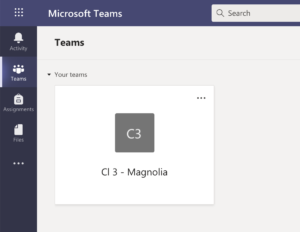
Click on your child’s class square to enter the General posts area. There may be conversations from your class already here.
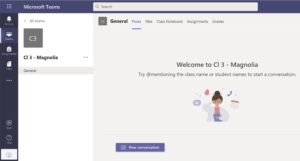
Please post a message to your teacher to say hello so that we know you have successfully joined!
Be aware that everyone in your class can see the conversations here, including your class teacher.
It will be much simpler to post an image of the work you have been doing instead of email – especially if you have Teams on a mobile device that has a camera.
For example, once logged in to the phone app:
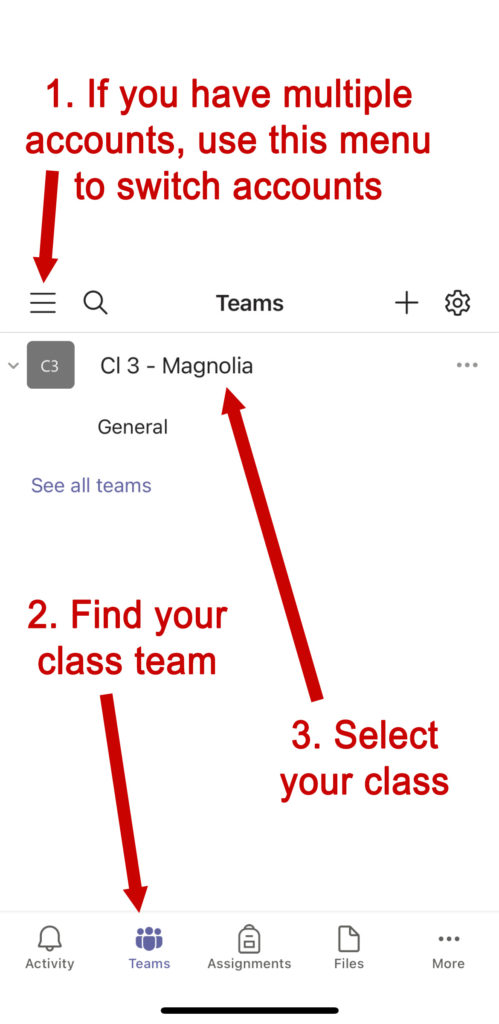
FAQs
Q: Forgotten or lost a username or password?
A: Please email the school office.
Q: Is the username an email address?
A: No, while the username is in the same format as a regular email address, it is not set up for email and cannot be used to contact your child.
Q: Can I install on multiple devices?
A: Yes.
Q: Is Teams replacing email?
A: You can still email your class teacher, and for personal questions we recommend using email as questions via Teams can be seen by the whole class. However, for posting images of your child’s work we hope you’ll find it easier to use Teams.
Q: Is private messaging possible?
A: Currently private messaging is not enabled so please use email to contact the class teacher with any private questions. Students are not able to message each other via Teams apart from in the General group chat that is seen by the whole class and staff.
